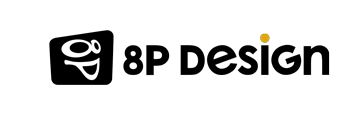YouTube is the world's #1 video sharing site and is the undisputed leader in online video. Therefore, It may be wise to launch on YouTube to boost your e-reputation while developing your visibility.
Using YouTube when you are a professional allows you to:
- Create a special showcase for its products
- Suggest tutorials
- Offer interviews or promotional videos
As there are many possibilities, you will need to ask yourself what you want to do with your professional channel before you start.
Good to know: YouTube has just released its new YouTube Studio in beta, promising in particular more detailed statistics and a more simplified interface to organize your channel!
NOTE: If vocabulary escapes you, go to our little Youtuber glossary at the bottom of the page to help you.
Creating and optimizing your professional YouTube channel
Creating your channel is fast and easy:
- Log in to YouTube
- Go to your channels list
- Clic on create a channel
- Fill in the requested informations and clic on OK. Your channel is ready!
Set up your settings
Now that your channel is created, it's time to linger on the settings to configure.
First, you can add a branding "watermark" (this small, more or less transparent image that automatically appears on your videos to protect them) in the YouTube Studio settings, allowing you to keep a complete property of your video and not be a victim of plagiarism, by being stolen by another Youtuber.
Keywords are also important in order to redirect users to your channel. You can configure them by going to the advanced settings of your professional channel.
To continue with these settings, take a look at the "Default Settings for Uploaded Videos" section, where you can configure the default upload settings for your videos.
You can also link your Google Ads account to your Youtube channel, but you will need to meet some eligibility criteria:
- Collect more than 4,000 hours of viewing in the past 12 months
- Counting more than 1,000 subscribers
Customize my YouTube channel
Then, we will have to tackle the customization of your YouTube channel to stand out and impose your identity.
Icon: This is your profile picture. YouTube recommends that you use an 800 x 800 pixel image. Try to focus on a photo of yourself or your brand logo for businesses.
Illustration: This will testify to your graphic identity. The recommended size is 2560x1440 pixels. Think of an illustration representing your activity as best as possible, with the most important elements centered in the middle.
Finally, here is a list of the last important things to customize to ensure good visibility:
- Add a link to your website and your social networks
- Create a description of at least 300 words consisting of keywords related to your channel, presenting your channel, what you will propose and giving an overview of you and your company
- Create a video presenting the points mentioned about your description that you will stick on your home page
Building your YouTube strategy
Before creating your account, it might be useful to ask yourself some questions about how you will use your professional channel. Ask yourself why a Youtube channel could be useful to develop your business and especially what you want to do:
- What kind of video will you post?
- Do you plan to offer interviews, vlogs, video tips, tutorials?
- What is your target audience?
- How often do you want to publish?
Another important step in optimizing your channel is to do a competitor monitoring to inspire you from your competitors, learn more about their strategy, find out what works and what you can improve to differentiate yourself.
A good organization of your channel is also an essential point, in particular by keeping it clear and not moving away from your sector of activity.
- Propose consistent titles and video tags, inspired by current trends and your competitors. Try to keep your titles below the 50-character bar so that they are seen in full, it will increase your number of views. Regarding tags, a maximum of 500 characters is recommended so that Youtube does not consider you as spam.
- Take the time to subtitle your videos. Indeed, LOTS of people watch videos in dumb and it would be a pity to lose this audience! Automatic YouTube subtitles are not always good.
- Don't forget to create playlists based on the themes of the videos.
The promotion and moderation of your videos are also important points that should not be overlooked, here are some points that will help you develop your Youtube profile:
- Share your videos on your website as well as on your social networks, Instagram stories and Facebook publication in particular
- Moderate the comments placed under the videos, and respond to your audience's comments as much as possible to create proximity between you and your prospects
- If you do not have a presentation video, don't hesitate to place your favorite video on the reception of your Youtube channel in automatic reading.
- Promote your videos through Google Ads to reach a wider audience
- Analyze your videos thanks to Youtube Studio to discover the number of views according to the time line of your video in particular
Sharing quality videos
Make an effective video
Before publishing on YouTube, you need content! Here are several key points to consider when creating an effective video:
- Create a custom intro to insert at the beginning of each of your videos to create a trademark.
- Then think about the narration and the text of your video, what are you going to tell, when and how (build a storyboard that describes your video plan by plan)
- Ask yourself what kind of video do you want to make: a dynamic video (going to the beat of the music)? A simple video (where you film yourself talking to your audience for example)? A video scribing (like for example Draw My Life or videos drawn)?
- Very important point to define: music! Think about the sound you put in the background to keep the viewer's attention
- Get a high-definition rendering of your video, and try to keep more than 10 minutes for some of your videos. The monetization of a video can only take place for videos of more than 10 minutes.
- Finally, think about a nice video conclusion and especially to leave a screen time without content to put the call to action proposed by Youtube.
Post a video
Let's go to the most important point, the publication of the video on your channel:
- Log in to your YouTube account
- At the top of the page, click on the "Upload" icon and select "Upload a video"
- Set up the privacy settings of your video (Select "Public" to make it visible to your audience)
- Select the video you want to upload to your files
- Fill in the parameters of your video with a good title of maximum 100 characters and a description of maximum 5000 characters. You can also include some advanced settings such as the date and location, the license, or the category in which your video fits.
- Choose a thumbnail from your video or import a high definition image related to the subject of your video
- Add your video to a playlist if you have one
Also add calls to action, as mentioned above:
- In the "Cards" tab on the creation page of your video, select "Add a card"
- Choose the type of form you want to create based on your needs (For example, you can choose to present your website, offer a button to "subscribe" to your channel and display a link to another video of your own)
- Personalize your card and click on "Create card" to validate
You are ready!
YouTube has a huge potential that allows you to have a real impact on the net and build you a reputation. While creating videos and maintaining consistency can be time-consuming and requires special skills, it's worth the effort and you should quickly see the results by following our advice.
The YouTuber Glossary
Youtubers: people with a YouTube channel and videos on YouTube
Subscriptions: button to see the videos published by a Youtuber and follow his news. You can also choose to receive a notification when he releases a new video.
Channel: a place containing all the videos posted by a Youtubeur, as well as a description and links to its social networks and/or its website
Playlists: a playlist of videos that are defined and allow automatic playback
Call to action: a flexible button appearing at the end of a video to allow those who watch it to perform an action such as "subscribe", "view a similar video" or "visit the website"
Video card: link and/or image programmer to appear at a certain moment over a video to share information (ex: an update of information), make a clickable area or share a link
Branding: Identity that gives to users an idea of the content you publish, allows attracting new viewers and converting them into subscribers
Watermark: more or less transparent image placed on your videos to display your property and avoid theft
Follow our series on social networks
Don't forget to take a look at our series on social networks, to develop your business and learn more about the magic of the internet: