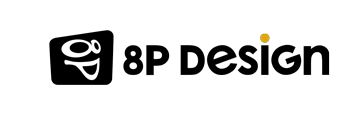Electronic mail headers, also known as email headers, contain important information about the sender, recipient, email routing server, and other details. Headers also contain information about the date and time of email sending, as well as the various servers that have processed the message.
Although this information is not visible in the body of the message, it is crucial for understanding the origin and history of an email.
In this article, we will show you how to access email headers in different email platforms.
This article is related to another one of our own on the subject : How to read and understand email headers.
1. How to access headers in different email platforms
Apple Mail:
If you are using Apple Mail on your Mac, accessing email headers is easy.
- Open the email for which you want to view the header.
- Click on "View" in the dropdown menu.
- Select "Message" and "Raw Source" to access the complete header.
- This action will give you complete access to the email header you want to view.
Gmail:
Gmail is one of the most popular email services with over 1.5 billion users worldwide.
To access email headers:
- Open the email that you want to view.
- Click on the three dots located next to the "Reply" button in the message body.
- Select "Show original" in the dropdown menu to open a new window displaying the header in its original HTML format.
- You can download the original if you want to have the header checked by an expert.
Outlook:
Microsoft Outlook is the most widely used email client by businesses to improve their internal and external communication. To access email headers:
- Open the email folder that you want to view.
- Click on "Action", then "Other Action".
- Select "View Source" to see the header information.
Yahoo:
Yahoo is another popular email service with features similar to those of Gmail. To access email headers:
- Open the message that you want to view.
- Click on the three dots next to the "Spam" button.
- Select "View Raw Message" in the dropdown menu to display the header.
Thunderbird:
Thunderbird is a powerful and easy-to-use cross-platform email software. We love Thunderbird at 8P! :)
To access email header, follow these steps:
- Select the email from the list of received emails without opening it.
- Simultaneously press "Ctrl" and "U".
- Copy and paste the headers and message content.
Webmail:
Webmail services allow you to access your inbox from any device with an internet connection. We also use this service at 8P on our servers to give access to emails.
Here's how to access email headers in webmail:
- Open the email.
- Right-click on the symbol with three horizontal lines.
- Select the "Show Source" option to access the header.
2. Reading and Understanding Information
We invite you to consult our other article to fully understand the usefulness and specifics of email headers. The information that you may generally be concerned with includes
Subject: where you will see the email subject
Return path: the section that allows you to ensure the status of the message you sent,
Received: this gives you access to all receipts,
MIME Version: it contains programs that secure attachments outside of the main message, such as fixed images and audio-visual components.
Content type: gives details on the file format of the attachment.
Email headers may seem complex for those who have never seen them before. However, they allow you to quickly and easily find details about email routing and whether they have been sent correctly. This can help resolve sending issues and optimize email management. By becoming familiar with them, you can launch successful email campaigns and verify their results.
Do not forget to read our first article on the subject in order to understand all the workings of email headers.
Thanks to our two complete articles, email headers will no longer hold any secrets for you!
From how to find them in your messaging platform to the meaning of each of the information present there.