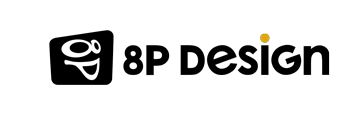About 293 billion emails are sent every day, not counting spam. (figures Radicati Group, february 2019). All these emails accumulate in server folders and take up space.
The purpose of this tutorial is to explain to you how to store your emails in a local folder with Apple Mail, while keeping access to them so that you can respond, forward or read them easily.
Archiving locally on a personal machine allows you to:
- Reduce the server space of all old emails
- Still access your messages on your computer
- Reduce the loading time of the messaging application you are using
- Secure the data contained in your emails, which can no longer be victims of hacking.

Apple mail
Apple mail is an email management application published by Apple. The application is installed directly on machines running the macOS operating system. This mail management software allows you to archive them locally on your personal Mac.
Steps to follow
- In the Mail menu on the left side of the main Apple Mail window, click Mailbox and then New Mailbox.
- In the new window that opens, you can choose the storage location. Leave the default one On my Mac.

- Choose the name of your new mailbox and click OK to finalize the operation.
- Now it's about moving your emails to this new local mailbox. To do this, select the mails you wish to save locally. Press the CMD key and click on the selected mails at the same time, a menu opens.
- Click on the Move to option and select the local mailbox folder created just before. Depending on the number of emails to archive this operation may take a little time.
It's over ! You should know that this process allows you to free up space in your mailbox which is often subject to a quota of emails, so this is very practical.
However, this method must be practiced with hindsight. The selected emails are now only stored on your personal machine ... if the hard drive encounters a problem then you risk losing them.
What should we remember?
Using local archives to store old emails is very useful especially when the server folder of our mailbox is subject to a quota (as is the case for Outlook for example). This frees up space on the servers, reduces the time it takes to load e-mails on an e-mail management application, but also fights against hacker attacks against online e-mail.
However, you must be aware of the risks that this archiving method entails. Indeed, your emails will only be stored LOCALLY and therefore only available on the hard drive of your personal machine. Saving them therefore only depends on the physical state of your hard drive. Just one worry about falling, humidity or bug and your emails will be lost. It is therefore a practice to use with hindsight while being aware of the potential risks.
If this article was useful to you, do not hesitate to consult our other tutorials with Outlook 365 and Thunderbird.